Teleop Twist with the Create® 3 Robot
Details
In this project, you'll build the Create 3 Examples repository from GitHub and drive the Create® 3 Robot around with your computer's keyboard.
Downloads and Resources
Build the Create® 3 Examples Repository
Example nodes to drive the iRobot® Create® 3 Educational Robot.
Dependencies
Build instructions
First, source your ROS 2 workspaces with all the required dependencies. Then, you are ready to clone and build this repository. You should only have to do this once per install.
mkdir -p create3_examples_ws/src
cd create3_examples_ws/src
git clone https://github.com/iRobotEducation/create3_examples.git
cd ..
rosdep install --from-path src --ignore-src -yi
colcon build
Initialization instructions
You will have to do this in every new session in which you wish to use these examples:
source ~/create3_examples_ws/install/local_setup.sh
Teleoperation & Teleprescence Project Instructions
In this example, you will learn to control a Create®3 robot with the keyboard on your laptop. Being able to control the robot from a distance makes it teleoperational. To make it have telepresence, design a phone stand that can attach to the top of the Create®3 robot. Facetime or Zoom into your phone so you can see the environment where you are driving the robot. This allows you to feel present as your robot navigates around.
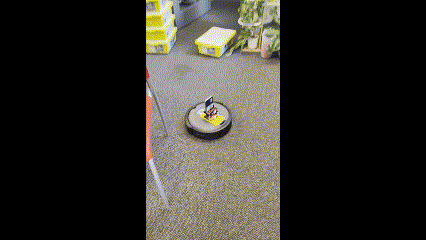
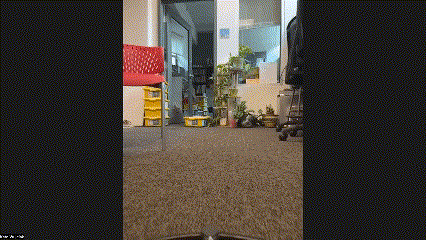
Get Started
Make sure to follow the instructions above in the "Build the Create 3 Examples Repository" section to install the necessary package and dependencies for this example.
Install Dependencies
First, let's install the ROS Teleop Twist package. Copy & paste this line into the open terminal:
sudo apt install ros-galactic-teleop-twist-keyboard
Disabling Motion Control Safety
Next, we need to disable the motion control safety features of the Create®3 robot. This will allow you to drive the robot in reverse.
ros2 param set /motion_control safety_override full
ros2 run teleop_twist_keyboard teleop_twist_keyboard
What You'll See
When you run this package & executable you will see the following information in your terminal. Now you can use the keys on your keyboard to remotely control your Create®3 robot. Happy Driving!
Reading from the keyboard and Publishing to Twist!
---------------------------
Moving around:
u i o
j k l
m , .
For Holonomic mode (strafing), hold down the shift key:
---------------------------
U I O
J K L
M < >
t : up (+z)
b : down (-z)
anything else : stop
q/z : increase/decrease max speeds by 10%
w/x : increase/decrease only linear speed by 10%
e/c : increase/decrease only angular speed by 10%
CTRL-C to quit